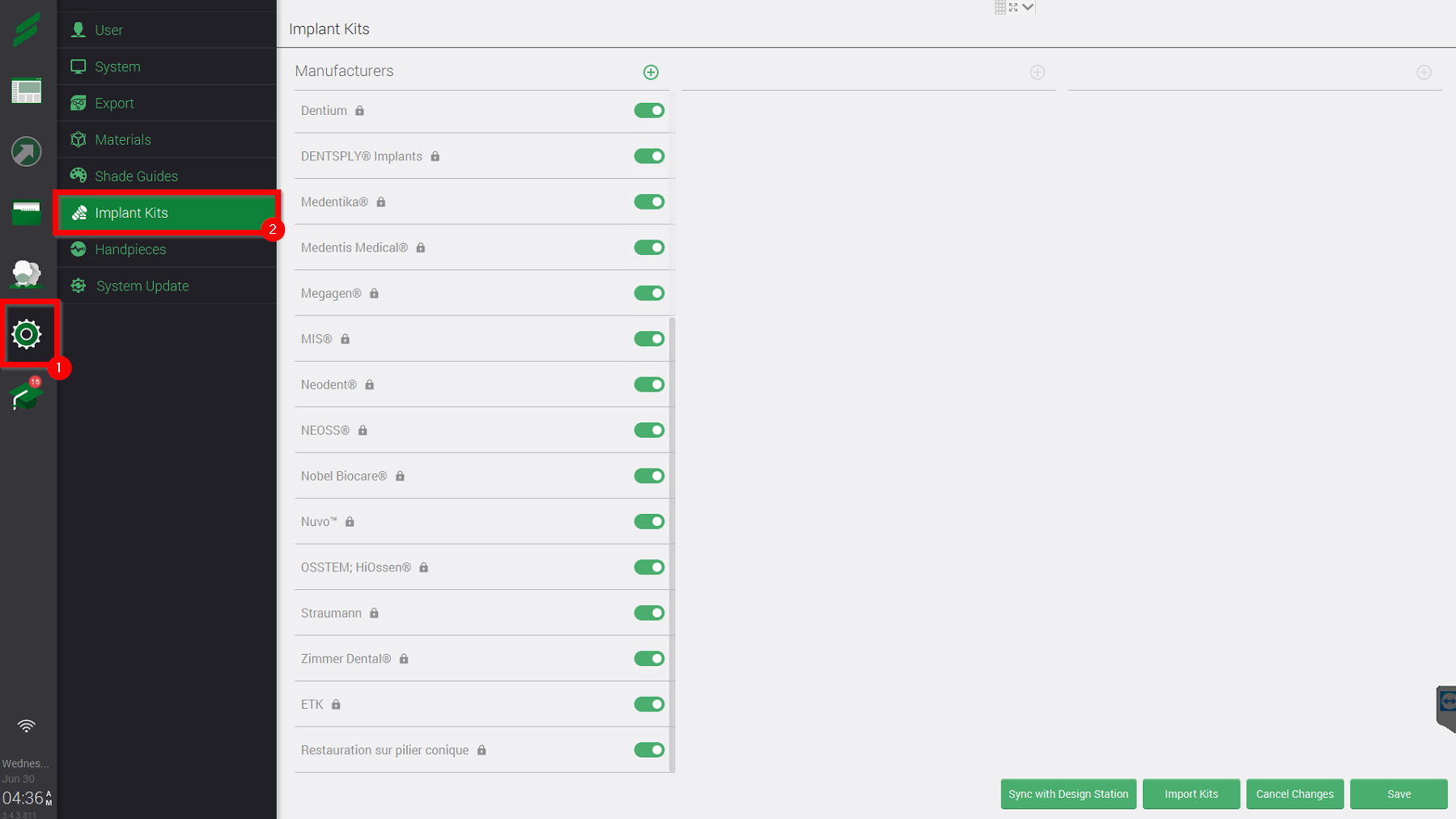Virtuo Vivo - Import Implant Kits
Virtuo Vivo - Import Implant Kits
Nota Bene: Make sure the software version is the latest.
Nota Bene 2: Be aware for Third-Party implant manufacturers, the scanbody is not displayed.
Should you want to import implant kits in VIVO, there are two different ways:
- Import .IPFLIB
- Create manually the implant kits
Import .IPFLIB
- Log in as Administrator

- Click on the Settings icon and then the "Implant kits"
- At the bottom right corner click on "Import Kits".

- Go to the folder directory and Import all the .IPFLIB
- Press "Save"

- Log out of the Administrator account.

- Login into the Dentist account.

- Click on the Settings icon and then the "Implant kits"
This step has to do be performed for each dentist account

- Press " Reset to Default" and all the kits imported through Admin will appear. Press "Save", log out, and continue with all other dentist users
This step has to do be performed for each dentist account

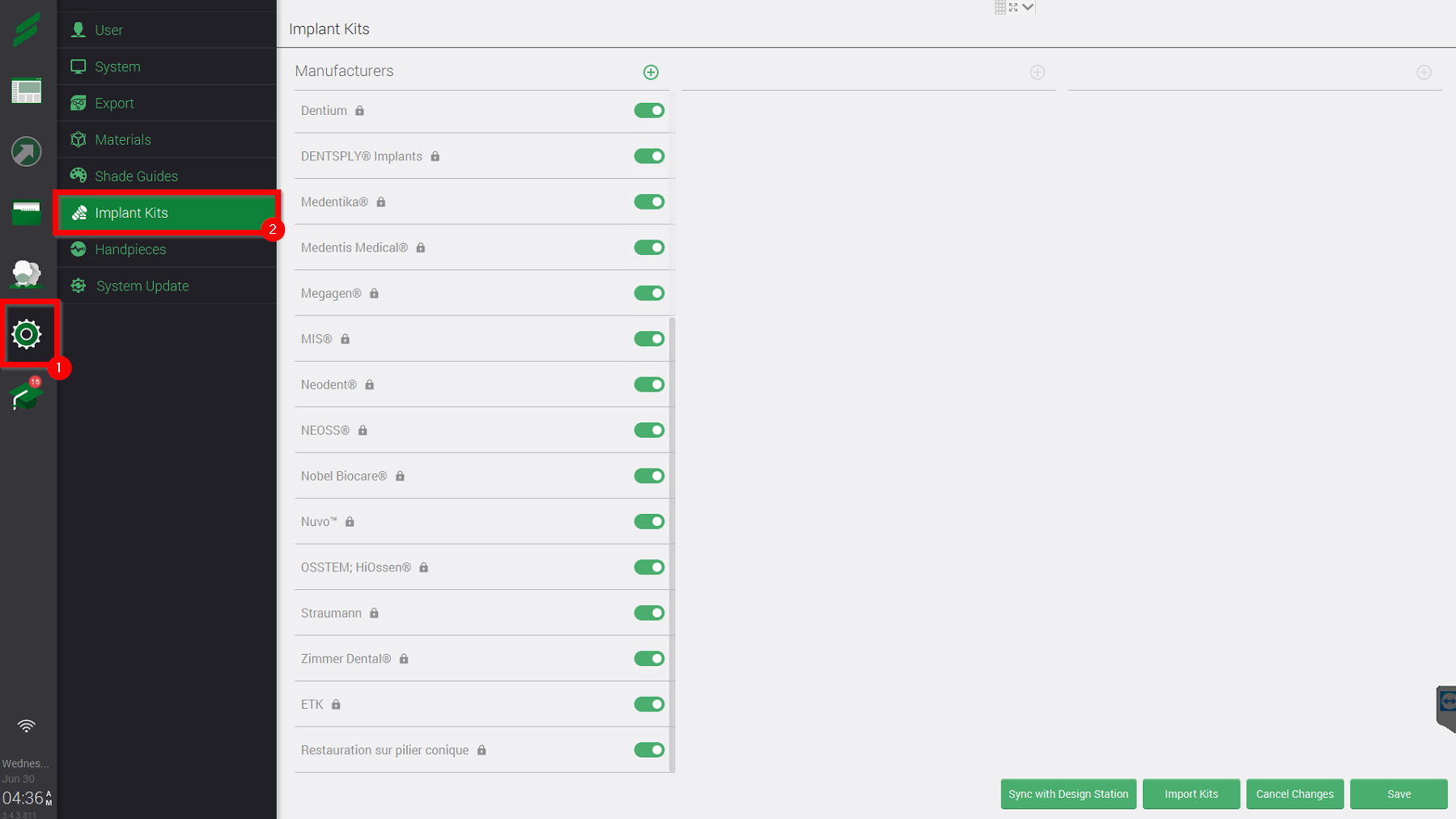
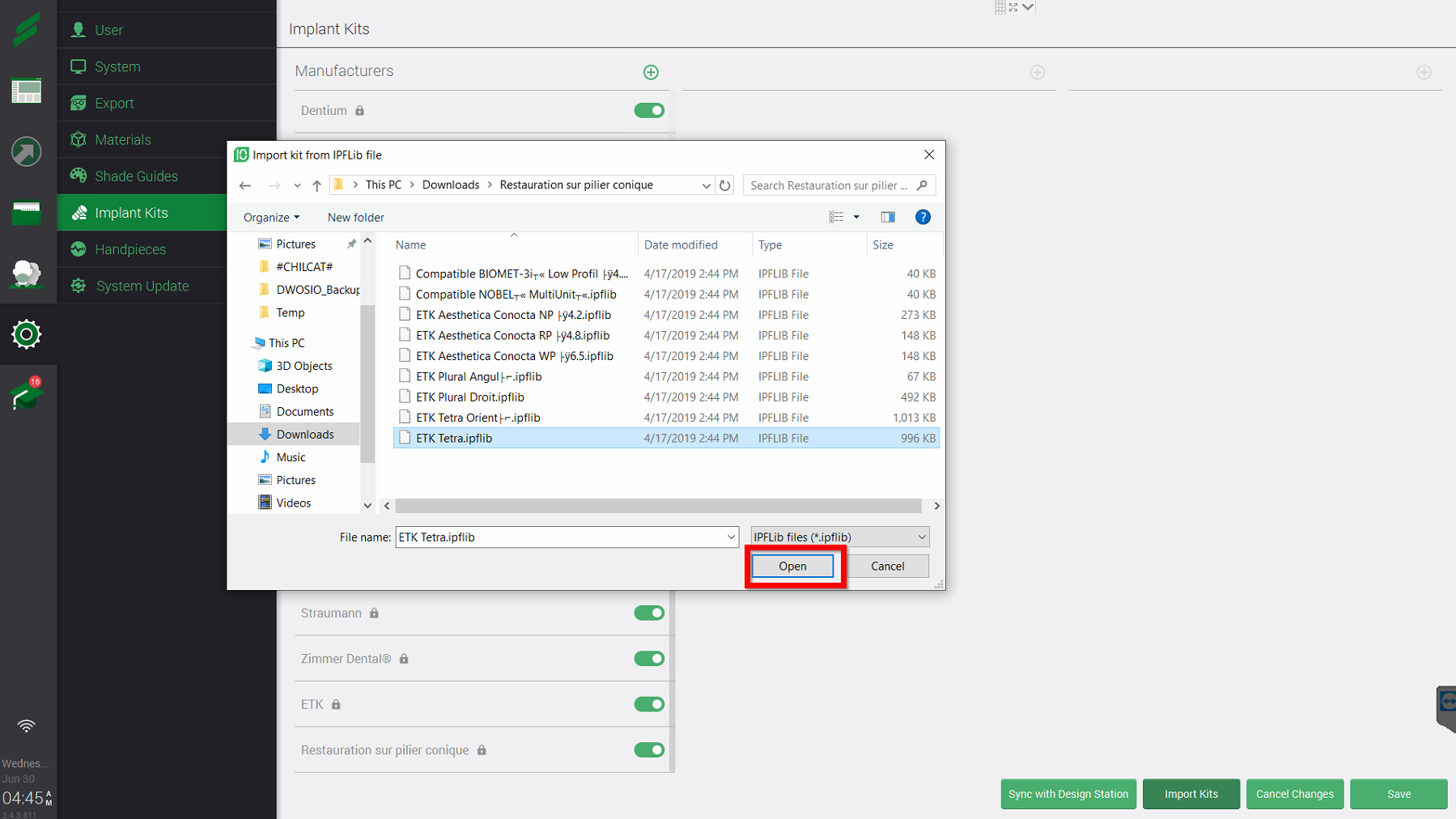
Nota Bene for Straumann Brand Implant Kit:
If the Implant kits are missing in the sof tware, please go to C:\Program Files\Straumann CARES Intraoral Scanner\Software\data\implant\straumann
and select the whole content of the folder with CTRL + A
If it informs you about a conflict, select "Overwrite All". 
Create manually the implant kits
- Log in as Administrator (if this username does not exist, look for a user with the administrator icon, red circle).

- Click on the Settings icon and then the "Implant kits"
- On the Manufacturer column, select +

- Fill in the Item name (Manufacturer) and press Add

- Press + on the second column and Fill in the Item name. Press Add

- Press + on the third column and Fill the Item name. Press Add

- As soon as you finish creating all the implant kits, Press on Save

- Log out of the Administrator account.

- Login into the Dentist account.

- Click on the Settings icon and then the "Implant kits"
This step has to do be performed for each dentist account

- Press " Reset to Default" and all the kits will appear. Press "Save", log out, and continue with all other dentist users
This step has to do be performed for each dentist account