Medit - Troubleshooting connection fail
Medit - Troubleshooting Connection Fail
If a problem of connection is present with the scanner, follow the procedure described bellow depending of the scanner's generation:
T510 / T710
T500 / T700
T510 / T710
- Symptoms
Cannot connect to the tabletop scanner. 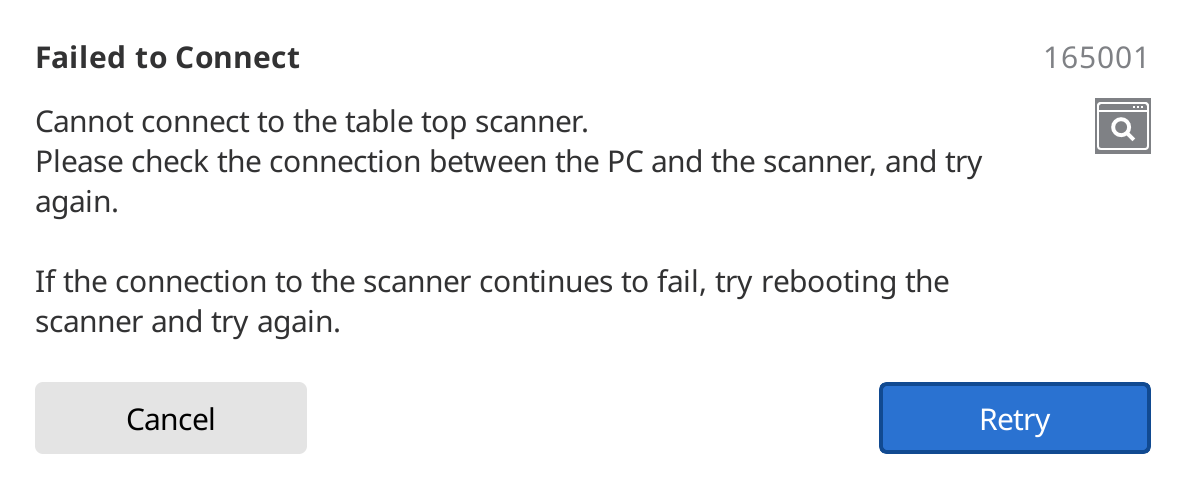
- Solution
- Check Windows for updates
- Try with another USB 3.0 port.
- Check if the scanner is powering on.
- Try with another USB 3.0 cable.
- Make sure that the "Cypress" driver is shown and enabled on the Device Manager.

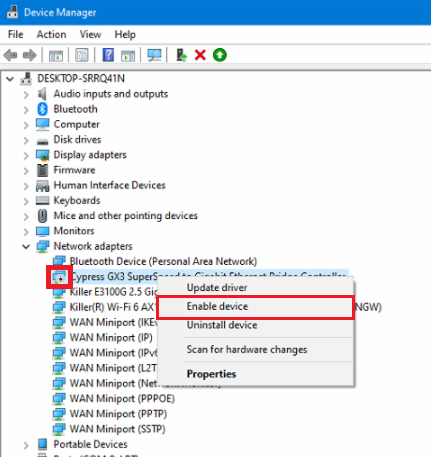
- Disconnect all accessories (including USB 3.0 cable and Power Adaptor), reconnect them, and reboot the scanner.
- Reinstall the Cares Medit Link application.
- Turn on the power and reconnect all of the accessories.
- Go to the location where you saved the Medit Link file.12. Run the "meditipchanger."
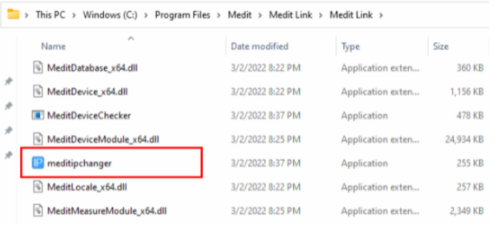 Press any key on the keyboard once you get the result as shown below.
Press any key on the keyboard once you get the result as shown below.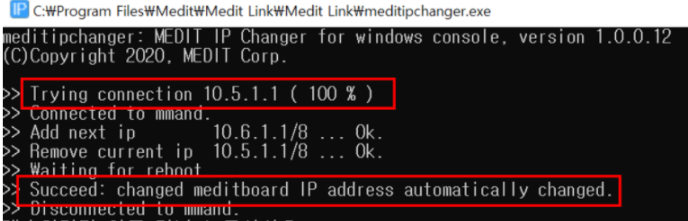 Reconnect the scanner after running the Medit Link and Medit Scan for Labs.
Reconnect the scanner after running the Medit Link and Medit Scan for Labs.- Reconnect the internet if the scanner works properly.
T500 / T700
(EN) troubleshooting for connection fail of MEDIT's 3D desktop scanner_v1.0_20170922
- please check the condition of power supply
- 1) if the scanner TURN ON. If the scanner doesn’t work, please check if FUSE is OK
2) if the LED on adapter is GREEN. If the LED is OFF, please change it

Check if the light on the Logo is turned on*

- please check device connection at Device Manager, and need to update scanner driver
NOTE: please select “Devices by connection” on View at Device Manager

Find out USB port that is connected with scanner. If the scanner doesn’t have any problem, you can see their normal connection as bellows;

- uEye UI-325x Series
- uEye UI-325x Series
- USB Serial Port (COMx)
- TIP given by customer :https://secure.helpscout.net/conversation/2503889894/635071/ :
"a conflict between the Ethernet network card and the wifi appeared. So, I made sure that the customer connected his PC via RJ45 and deactivated the wifi and everything was back to normal."



